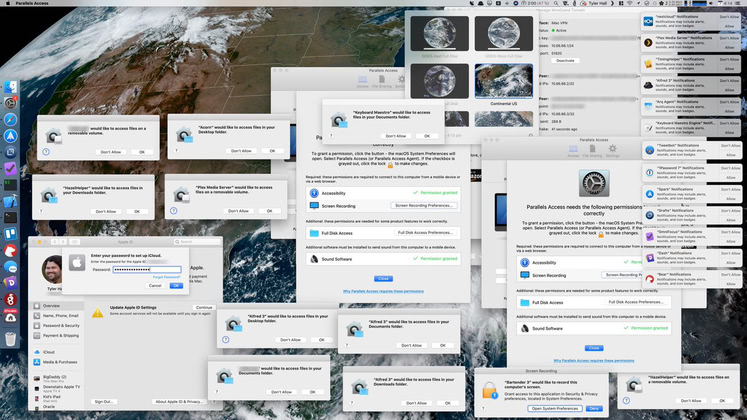Apple
RoboMac
"I work for Tim Cook! Tim Cook!"
"He's the number one guy at OCSP. OCSP runs the Macs. You're a... Mac!"
"Yes, I am a Mac." (disconnects from Internet)
Random Thoughts, Time Machine edition
Dear Amazon,
You know the drill:
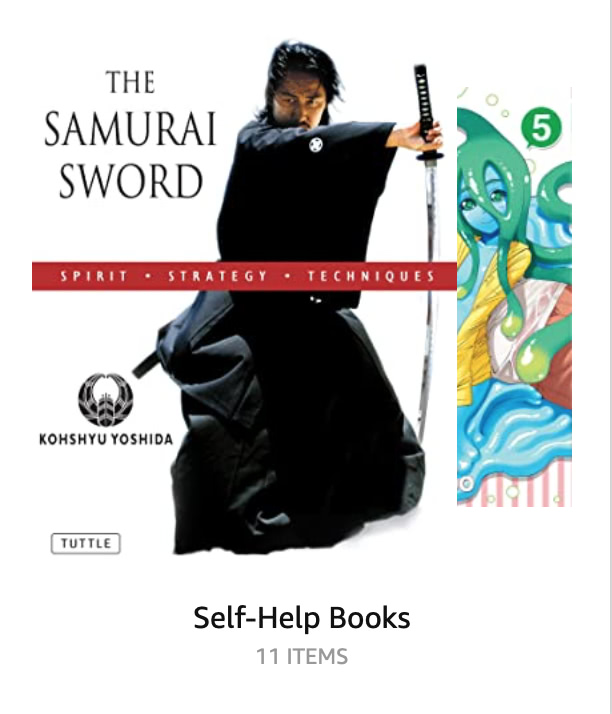
Hmmm, have they done an isekai series about ending up in another world as a monster-girl samurai psychologist yet?
Fun Mac Fact
If a Time Machine backup is interrupted for any reason, it may leave
behind an unkillable backupd process. If this happens, even
automatic local snapshots will stop working until you reboot. And by
“reboot” I mean power-cycle, because MacOS doesn’t know what to do
about an unkillable system process; it kills off everything it can and
then just sits there, helpless.
Part of the problem is that the menubar indicator that’s supposed to show when a backup is active does not include the “preparing” or “stopping” stages, so if you were to, say, close your laptop lid during those stages, or change your network configuration by starting a VPN connection or switching from wired to wireless, you could trigger the problem.
For more fun, if your Time Machine backups are on a NAS, they’re stored in a disk image, which needs to be fscked periodically (part of the lengthy “verifying” stage), and must be fscked after any error. And that can take hours. And if it fails, the only solution Apple offers is to destroy your entire backup history and start over, potentially leaving you with no backups at all until the first new one completes, which, again, takes hours, especially with the default “run really slow in the background” setting enabled.
Pro tip:
sudo sysctl debug.lowpri_throttle_enabled=0
There are instructions (1, 2, but none from Apple) for how to manually fsck a TM image (possibly multiple times) and correctly mark it as usable again, a process that has the potential to take days.
And that’s why I keep two separate SuperDuper backups of my laptop in addition to the two separate TM backup drives (the “belt, suspenders, bungee cords, and super-glue” approach). Time Machine is far too fragile to rely on for anything but quick single-file restores, although it can be useful for migrating to replacement hardware that won’t boot a cloned disk.
In the standard “you’re holding it wrong” Apple way, you can’t just turn on automatic local snapshots; you have to have at least one external volume configured for automatic TM backups. In fact, the manpage seems to claim that you can’t make local snapshots at all unless you’ve got at least one external TM backup. This suggests that the optimum strategy is to use SuperDuper every day to have bootable full backups, set up TM without automatic backups, and then set up a cron job to create and manage local snapshots. And manually kick off TM backups every week or so when you’re sure you won’t need to use your computer for a few hours.
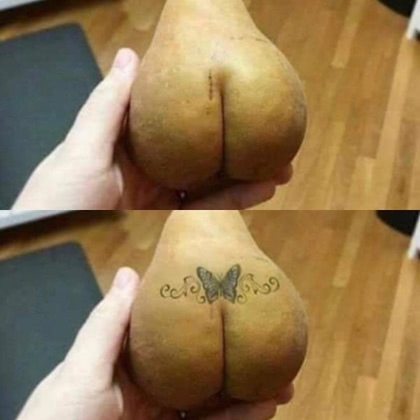
Dear Apple,
On all of my Apple devices, Safari history is set to be deleted as soon as possible (“after one day”, because “when browser closes” isn’t an option). But when I open the “Show All History” screen on my Mac, it usually goes back days or weeks.
Worse, deleting it manually from this screen does not work. Entries keep getting re-synced back from iCloud that were deleted weeks ago, and that weren’t in the history on any device just an hour ago:
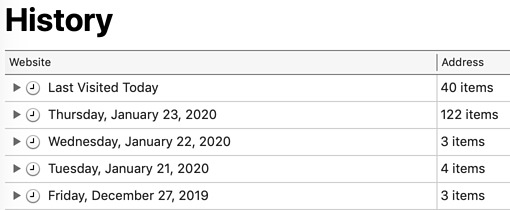
And this is why I don’t believe all your boasting about protecting customer privacy: you keep copies of my data in secret places you don’t tell me about or let me control.
The sad thing is that this is most likely incompetence rather than malice; you just can’t write sync code that works.
Well, that explains their QA process
Not bothering to read this one, just snarking the obvious:
Apple’s Hour of Code plans include coding labs for 3-year-olds
I had to stop rolling my eyes at the whole pointless “hour of code” nonsense a few years ago, fearing they might get stuck that way. Most kids don’t need to “learn to code”. Neither do most adults. All of them need some basic math, statistics, home-ec, problem-solving, and logic skills, but then there’d be no Democrats, so that can’t happen.
Dear Apple,
Congratulations on breaking the Calendar and Reminders iCloud sync for anyone still running Mojave and iOS 12.x!
Update
It looks like rebooting my phone, disabling sync on both my Mac and my phone, killing the associated apps on both, and then restarting them forced a sync. Hopefully it will continue to sync for a while before it breaks again, but since I know that they switched to a completely different system for Reminders in Catalina and iOS 13, I’m not hopeful; Apple and legacy are two words that simply don’t go together.
Update
…and I had to do it all on my iPad, too.
tcc tee-hee
How to convince Mac users to switch to Windows, courtesy of Jeff Johnson:
A good practical joke to play on someone running Catalina:
$
tccutil reset All
Just in case they didn’t suffer enough the first time…
Teach them to click 'Ok'...
Gosh, what’s the downside to constantly popping up “do you really want to do this?” boxes?
Tyler Hall explains:
Dear Apple,
Oh, hell no!
Good news, Apple users! The mothership has released critical security updates this week for all platforms.
Bad news, iOS users! If your device supports iOS 13, you can’t get the update to 12.4.2, and have to accept all the new bugs and brokenness in 13.1.
iOS 12.4.2
Released September 26, 2019
Available for: iPhone 5s, iPhone 6, iPhone 6 Plus, iPad Air, iPad mini 2, iPad mini 3, and iPod touch 6th generationImpact: A remote attacker may be able to cause unexpected application termination or arbitrary code execution
iOS 13.1 and iPadOS 13.1
Released September 24, 2019
Available for: iPhone 6s and later, iPad Air 2 and later, iPad mini 4 and later, and iPod touch 7th generationImpact: A person with physical access to an iOS device may be able to access contacts from the lock screen
The watch updates are similarly fucked.
Update
If you update your iOS devices to 13.1.1 (yes, 13.1 lasted only a few days before they figured out it sucked, too), not all of the iCloud functionality is compatible with Macs running Mojave. You must upgrade to Catalina (which hasn’t been released yet, and which is likely buggy as hell; the betas certainly were) to get everything to sync cleanly again.
9/30 Update
…and here’s iOS 13.1.2, fixing Even More Bugs. It’s almost like they knew they were inflicting buggy crap on millions of customers and didn’t care.
No, wait, it’s exactly like they inflicted buggy crap on millions of customers and didn’t care.